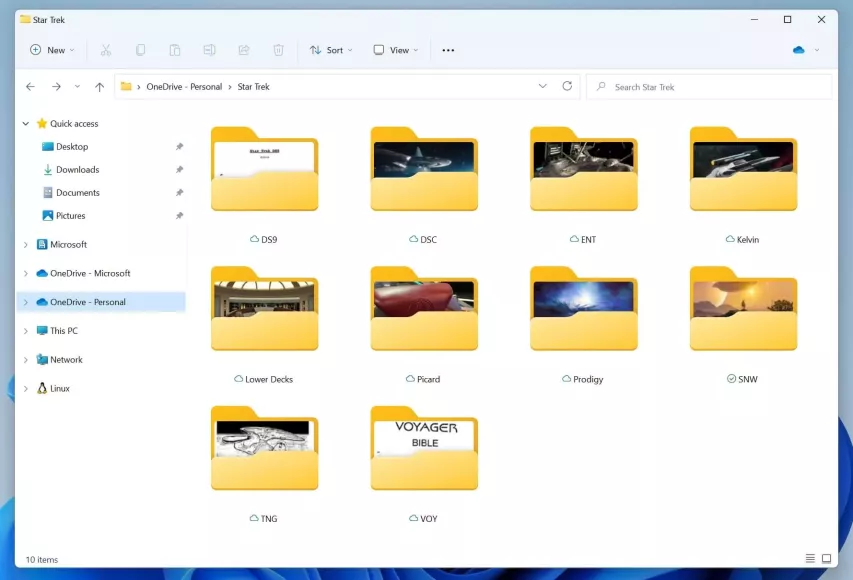For the correct display of the newly installed icon pack, it is not uncommon to disable the display and subsequent generation of so-called "previews". This is a compressed copy of the contents of the directory, which is stored in the Windows cache under the guise of an image. The popular tweak presented on this page will help solve the problem once and for all.
How to use Folder Thumbnail Remover?
To get started, download the archive from our website. Now unpack it. Inside you will find 3 files. Below we will give an exhaustive explanation of each of them.
- Reg-tweak "disable_folder_thumbs.reg" - execute this file to disable the thumbnail display. It will automatically make the necessary changes to the Windows registry.
- Reg-tweak "enable_folder_thumbs.reg" - will return the registry parameter to its original state and turn on the display of reduced copies again. It will come in handy if you decide to return to the standard design of the system (which is extremely rare).
- The Reload Icons program will delete previously created thumbnails from the cache. Optimizes the speed of Windows and adds free space by removing garbage from the drive.
How to use Reload Icons?
- Rename the file by removing the suffix ".remove" from the name. Now, instead of "Reload Icons.exe.remove" you will get "Reload Icons.exe ".
- Run the executable file on your PC.
- Ready!
There is no need to restore the deleted cache! The system will independently generate new copies based on the current content, if necessary.